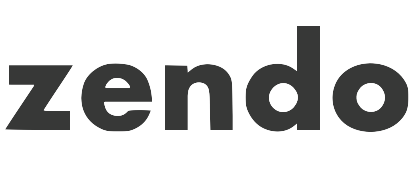Setting up your Screen Time passcode
- Connect your phone to Zendo Key.
(Via a wire) Connect Zendo Key to the phone using the Zendo USB-to-lightning adapter.
(Via Bluetooth) First, plug Zendo Key into a USB-C power source. Then on the phone, go to Settings
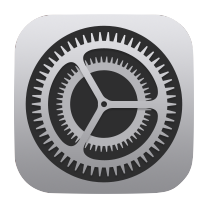 > Bluetooth
> Bluetooth . Wait for the Zendo device to appear, then tap on it. When prompted, confirm that you want to pair your phone with the Zendo device.
- Set your Screen Time passcode.
Go to Settings
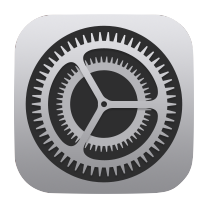 > Screen Time
> Screen Time , and tap Use Screen Time Passcode. When prompted, touch the hourglass on your Zendo Key to enter the stored passcode. Touch the hourglass on Zendo Key a second time to confirm. When prompted for an Apple ID, you can use your own or have a friend enter theirs.
Adding an app time limit
- Navigate to the App Limits screen.
Go to Settings
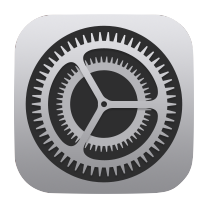 > Screen Time
> Screen Time > App Limits
.
- Add an app limit.
Tap on Add Limit. Find the app you want to limit. Select a time limit (the length of time that the app will be available each day). Tap Add.
Adding a website time limit
- Navigate to the App Limits screen.
Go to Settings
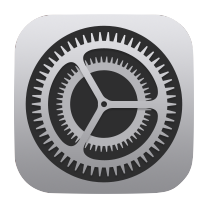 > Screen Time
> Screen Time , and tap App Limits.
- Add a website limit.
Tap on Add Limit. Scroll to the bottom of the app selection tool and tap Add Website. Enter the website you want to limit. Select a time limit (the length of time that the website will be available each day). Tap Add.
Adding nightly downtime
- Navigate to the Downtime screen.
Go to Settings
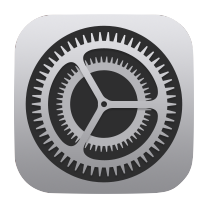 > Screen Time
> Screen Time > Downtime
.
- Enable Downtime.
Tap the Scheduled switch to enable Downtime.
Unlocking a limit temporarily
- Connect your phone to Zendo Key.
(Via a wire) Connect Zendo Key to the phone using the Zendo USB-to-lightning adapter.
(Via Bluetooth) First, plug Zendo Key into a USB-C power source. Then on the phone, go to Settings
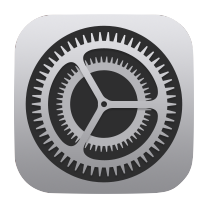 > Bluetooth
> Bluetooth . Wait for the Zendo device to appear, then tap on it. When prompted, confirm that you want to pair your phone with the Zendo device.
- Open the app you want to unlock.
Tap Ask For More Time. Then tap Enter Screen Time Passcode. When prompted, touch the hourglass on your Zendo Key to enter the stored passcode.